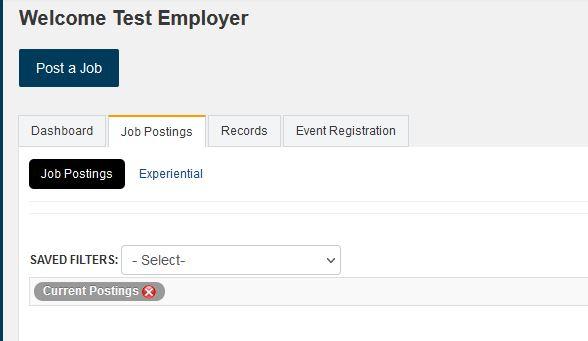Ready to post an MBA Internship Opportunity?
Follow the steps below to get your MBA internship opportunity up on the Experience Hub MBA Internship Opportunity posting board for MBA students to view and apply.
To Begin:
Navigate to the Experience Hub portal. If you already have an employer account in the Experience Hub you can login and proceed with posting an MBA internship opportunity. If you do not have an account, you will need to create one.
To create an employer account go to the Experience Hub Employer Account Registration page.
If you have an account, from the home page of Experience Hub, click on the "Login" button.
From your Experience Hub Dashboard you may either click on the blue "Post a Job" button at the top of the page or click on "Post MBA Internships" link found in the page information.
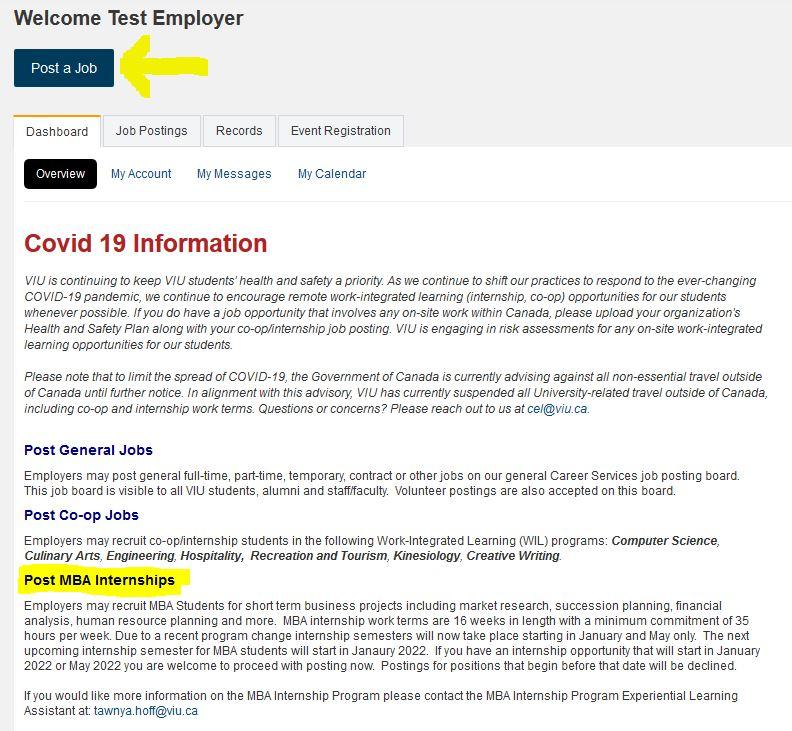
If you used the blue "Post a Job" link, select the "MBA Opportunities" board to open the job posting form.
If you used the "Post MBA Internships" link, click on the blue "Post a Job" button at the top of the page to open the job posting form.
Before you start you will need to read and accept the terms and conditions for posting an MBA Internship opportunity.
You may now proceed with filling out the job posting form.
Information that you will need to enter in the job posting form is detailed below.
If you have any questions or require assistance with the posting process, please contact the MBA Internship Program Experiential Learning Assistant, Tawnya Hoff at tawnya.hoff@viu.ca
MBA Opportunity Posting Form Fields and Instructions
The "Organization Information" section of the job posting will auto-fill with the information that was entered for your organization when you created your employer account.
If you do not want your contact information to appear in the posting you can choose to remove it by clicking the "Clear Contact Info" button at the top of this section. Please note that you may clear all of the contact information but will still have to add an email in the email field. This is required by the system to email you any applications that may be submitted through the system or to send any job posting system auto-emails.
In this section you will only need to provide the following additional information:
Region - From the drop-down list select the region in which the opportunity will take place.
You will need to answer/supply the following information in this section:
Internship Semester - Preferred Term - From the provided drop-down choose the semester in which you would like the internship to take place.
Additional semesters you would like to have this opportunity posted for - If your internship semester is flexible and you would like the opportunity open to students in multiple upcoming internship semesters, you will indicate that here.
Employment Sector - Select the employment sector that the internship opportunity falls into.
Job Title - Enter the name of the internship job title.
Job Location - Enter the location where the internship will take place. If the opportunity can be completed through remote work you can enter "Remote Work."
While pandemic health and safety protocols are in effect you will need to answer the following information:
Does this position require on-site work? - Indicate if on-site work is required.
If you answered "Yes" to on-site work being required you will need to upload a copy of your organizations Covid Health and Safety plan.
Will the intern be working from a designated office space? - If the intern will be working on-site, please indicate whether they will have a dedicated office space.
Number of Positions - Please enter the number of positions that you are seeking interns for. Please note that depending on the size of the organization and the number of available mentors the work-integrated learning faculty will make the final decision on how many interns may work at your organization at the same time.
Salary - Select from the provided list of salary options. If the salary being offered by your organization does not fall into any of these options please select "Details Below." If you select the "Details Below" option you will be required to provide details of remuneration in the provided "Salary Details" field below this question. Please note that MBA internships must offer a minimum of $1000/month in order to be posted on our MBA opportunity posting board unless your organization is a registered charity. To post opportunities for registered charities with zero pay you must provide your registered charity number when creating an account.
Job Description - Provide a comprehensive description of the work that the intern will perform. Include such details as: overall objective of the internship, deliverables you expect to get from the internship and what activities the internship will require.
Key Skills Required - Provide a comprehensive description of the skills and qualifications you are seeking in an applicant.
Use this section to specify your preferred application method. Choices are:
Through Experience Hub - Choosing this option will require that students upload their application documents into the Experience Hub system. With this method of application, you have three options.
- Email all applications to the email specified on the posting after the applications are released.
- Email each application as students apply - in this field you may also specify a second or alternative email address for applications to be sent to.
- Do not email applications - If you choose this option you will need to login to the Experience Hub system to access student applications.
Through Company Website - If you choose this option you will enter the posting web URL in the given field
Use this section to add any additional application information that is relevant to the opportunity. I.E. Applicants must submit copies of transcripts when applying.
You may use this section to upload a copy of your organizational logo. If you choose to upload your logo it will appear in the job posting.
Once complete click the "Submit Posting for Approval" button at the bottom of the page.
If you would like to view a preview of your posting click the "Preview Posting" button.
If you would like to delete the posting click the "Delete Posting" button.
Once you submit the posting, the MBA internship team will receive an email letting them know that a posting has been submitted. Please allow up to 2 business days for your posting to be reviewed.
You will receive an email once your posting has been approved.
If the MBA Internship team has any questions about the posting they will contact you for clarification.
Follow the steps below to view all of the opportunity postings that you have submitted in the Experience Hub system.
- Login to the Experience Hub
- At the top of your "Dashboard" page click on the white "Job Postings" tab.
- You can now view a list of all current postings you have in the system.
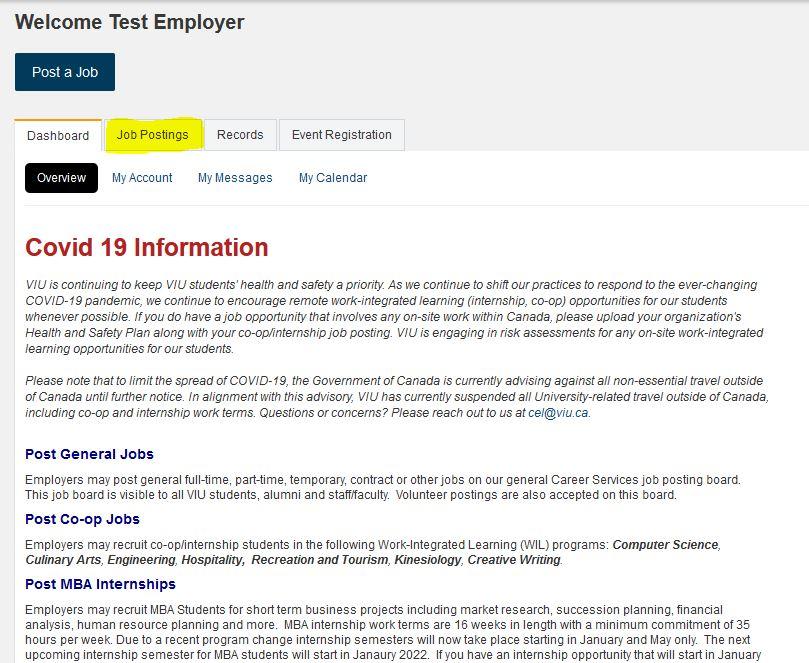
To view all of your job postings including those that have expired, click on the red X beside the "Current Postings" filter. This will remove the filter and show you all of your job postings from all job posting boards in the system.