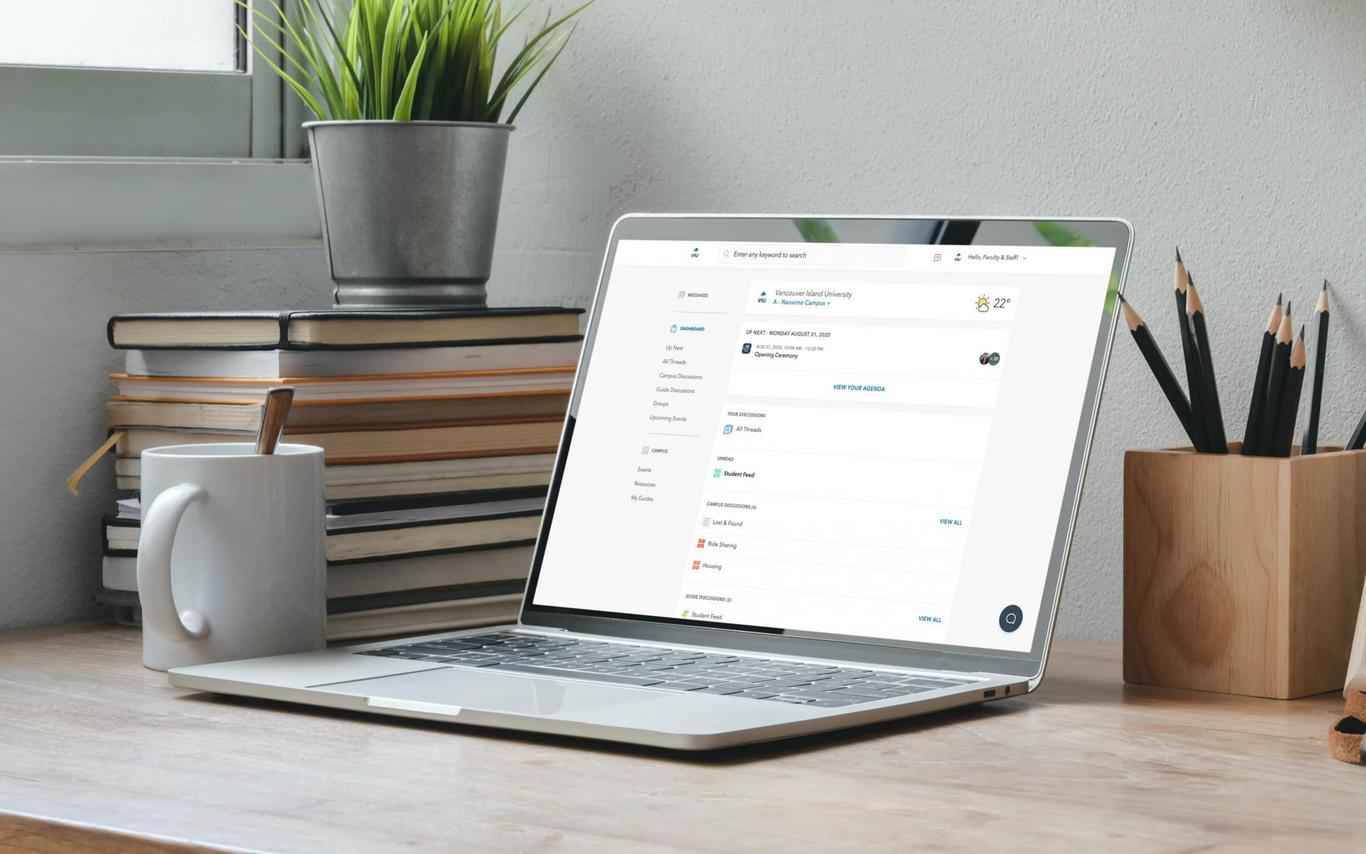What are Resources?
Resources are a consolidated place for important information that your students will be able to quickly and easily access from one location.
In general, students have the world at their fingertips through their smartphones, so they should have the same ease of accessibility to all information on campus.
The Resources section allows you to add various resources for your users to access. The more resources you have available, the more comprehensive and beneficial the app will be for your campus. We suggest adding resources from different departments across campus, relevant community resources, and other important information that can be found on your campus website.
Why are Resources Important?
The primary goal of the Resources section is to allow users to access information easily, with fewer clicks and a centralized location. When users click on Resources, they’ll be able to access the content without leaving the Involvio app.
Having both breadth and depth in your Resources is so important when considering all different types of students on campus.
It’s also important to take into consideration those students who want to get involved or want to get help, but don’t know where to look for information or feel more comfortable asking for help behind their phone screens. Specific resources for these students could include information on Title IX, Counseling Center contact information, or disability services.
Resource Types
When adding a resource, the first thing you’ll do is select a resource type. There are a number of different resource types to choose from, but they all fall within 7 main categories. Some resource types belong to one category, some belong to multiple.
Below you’ll find an explanation of each category, as well as the resource types you can select that are a part of each category. Remember, once you select a resource type, you will always determine the name of the resource and can change the resource icon!
Webviews
Add any website URL relevant to users. When tapped, the website will open up in the Involvio app.
Resource Types: Web View, Facebook, Instagram, Youtube, Twitter, News, Dining Menu, Safety & Emergency
File Upload
Add any document, file, or image for your users to access.
Resource Types: Image/Doc, Dining Menu, Safety & Emergency
Form
Surveys or Forms must first be created in the Forms section of Admin Tools, and can then be added as a resource for easy and continuous access. If you’re adding a form that’s never before been added as a resource, you’ll select “new form” and then choose the specific form from the dropdown. If you’re adding a form that’s previously been added as a resource, you’ll select “existing form” and then choose the specific form from the dropdown.
Resource Types: Form, Feedback
Phone Number
This is a great way for users to have easy access to important phone numbers. Once the icon is selected in the app, the phone number pops up on the user’s mobile device for quick dialing capability.
Resource Types: Phone Number, Safety & Emergency
Directory
A Directory is a container for Profile Pages. They can be used to catalog contact information for a particular group or department, but can also easily be used to create lists, such as local restaurants that take campus cash or study tips.
If you add a Directory as a resource to the Resources section, a user will be able to view all Profile Pages within that Directory when they tap on the Directory resource.
Resource Type: Directory
Profile Page
Profile Pages are individual entries within Directories. Profile Pages can be added to the Resources section individually or if they’re part of a Directory that was added.
Resource Types: Profile Page, Safety & Emergency
Misc.
Folder: Used to organize a collection of resources. Once you’ve created a folder, you can add other resources to the folder.
Deep Link: Add a URL or link to another app. When tapped, this will open up in a new browser window or will open up the app itself.
Group: used to highlight a group from the Group section in the Resources section
Calendar: used to highlight a calendar from the Calendars section in the Resources section